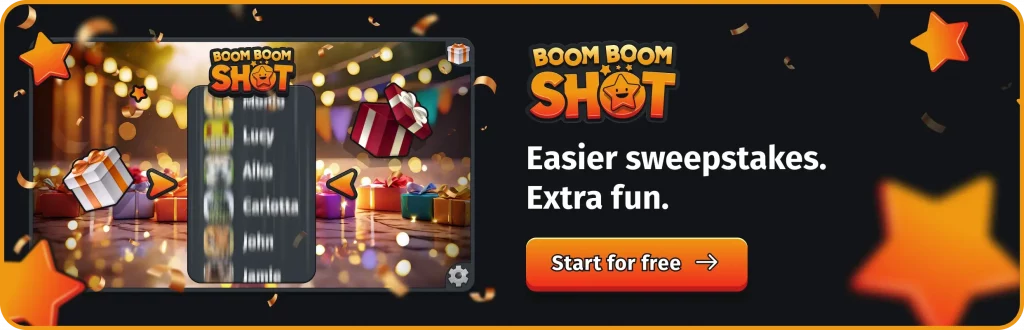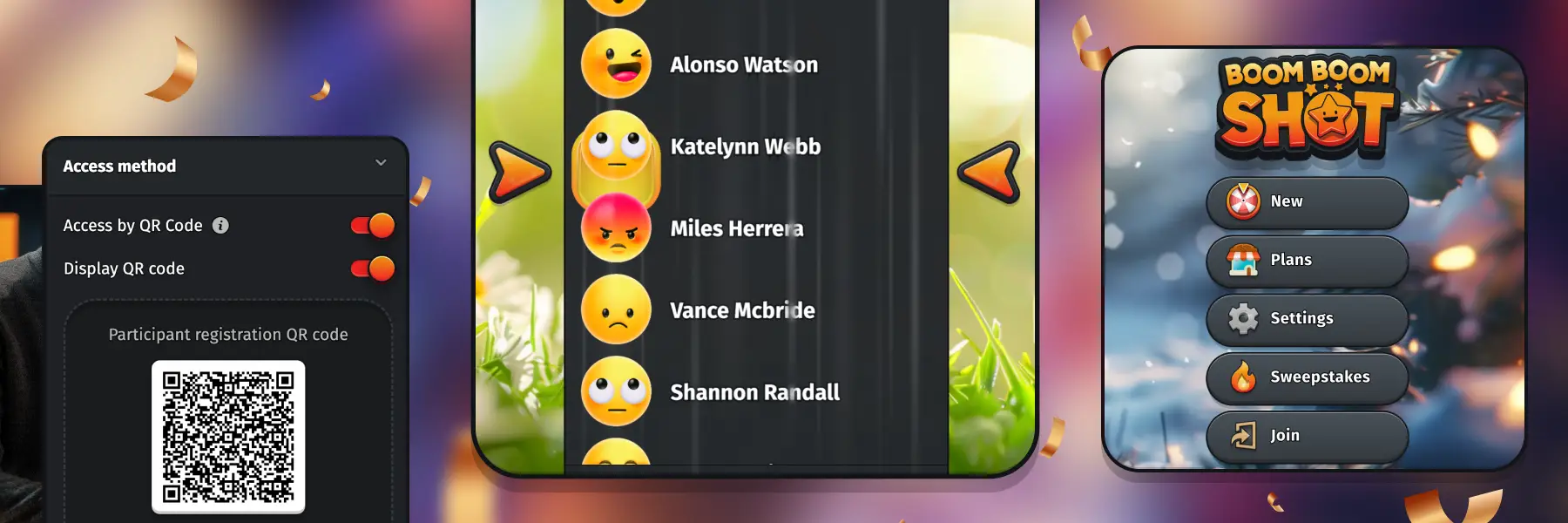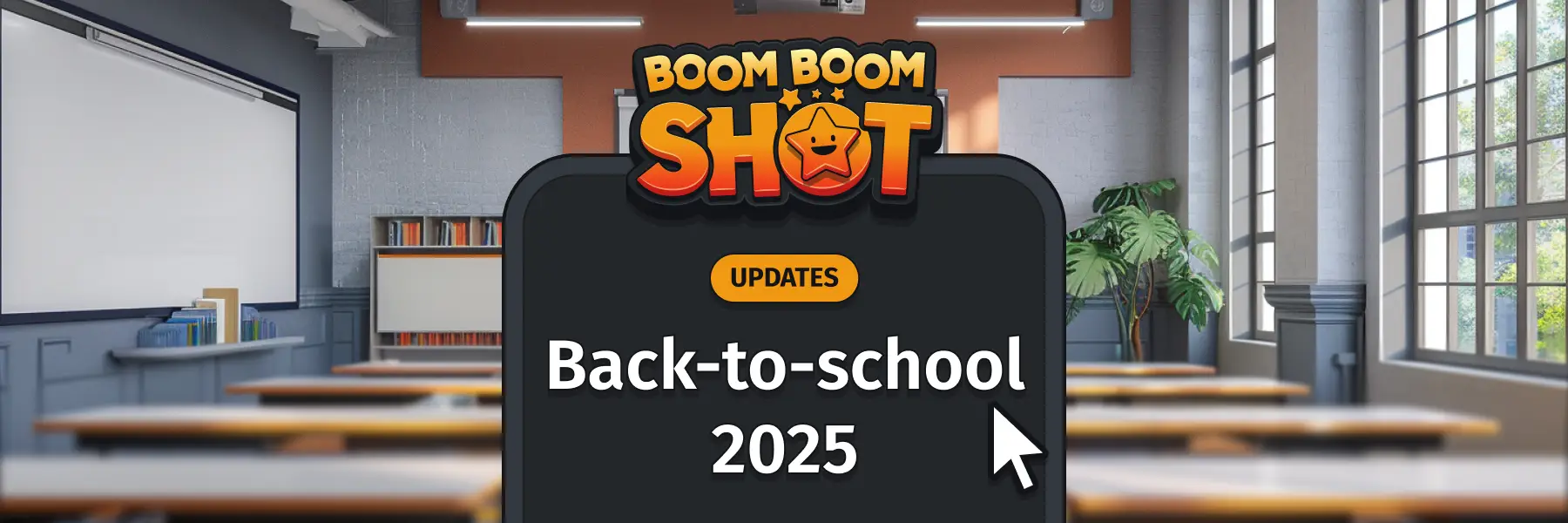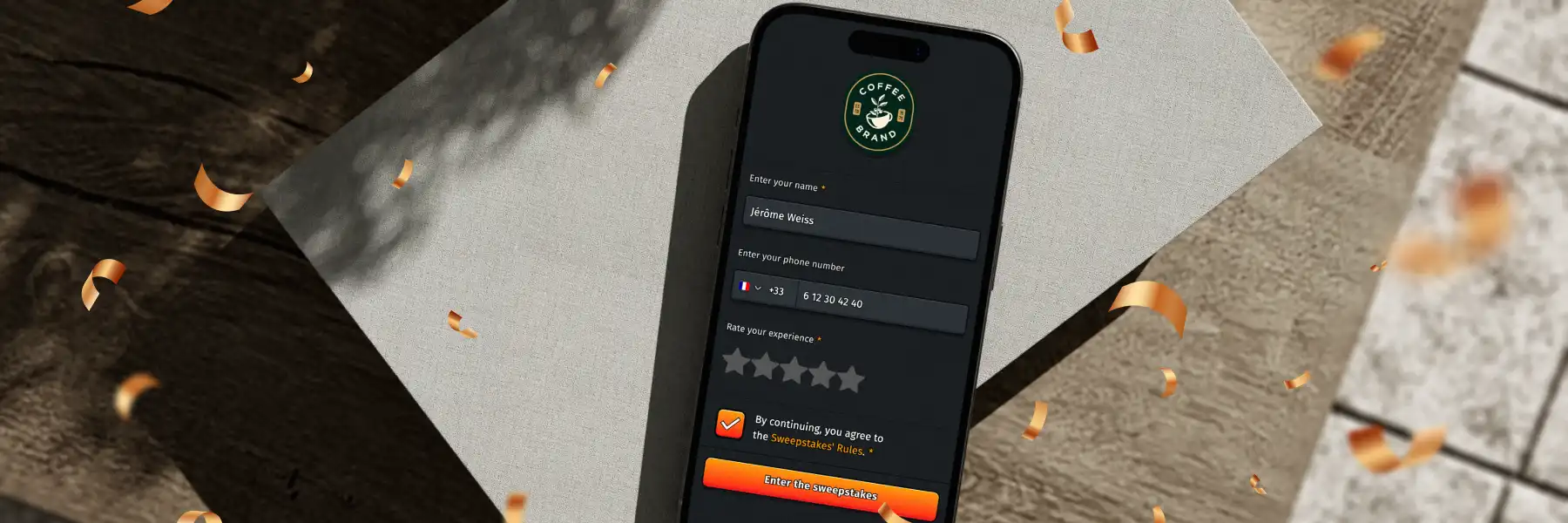Back-to-school update: smarter, safer and more engaging sweepstakes with Boom Boom Shot
How to create a custom sweepstakes in under 5 minutes (step-by-step guide)
Running a sweepstakes shouldn’t feel like a project, it should feel like fun.
With Boom Boom Shot, you can design, brand, and launch your own digital sweepstakes in just a few minutes.
Whether you’re hosting a company party, a bar event, or a community giveaway, here’s how to set up a custom sweepstakes in less than 5 minutes.
- ⚙️ Step 1: Set up your global settings
- 🎯 Step 2: Create your sweepstakes
- 🚀 Step 3: Test, launch, and share
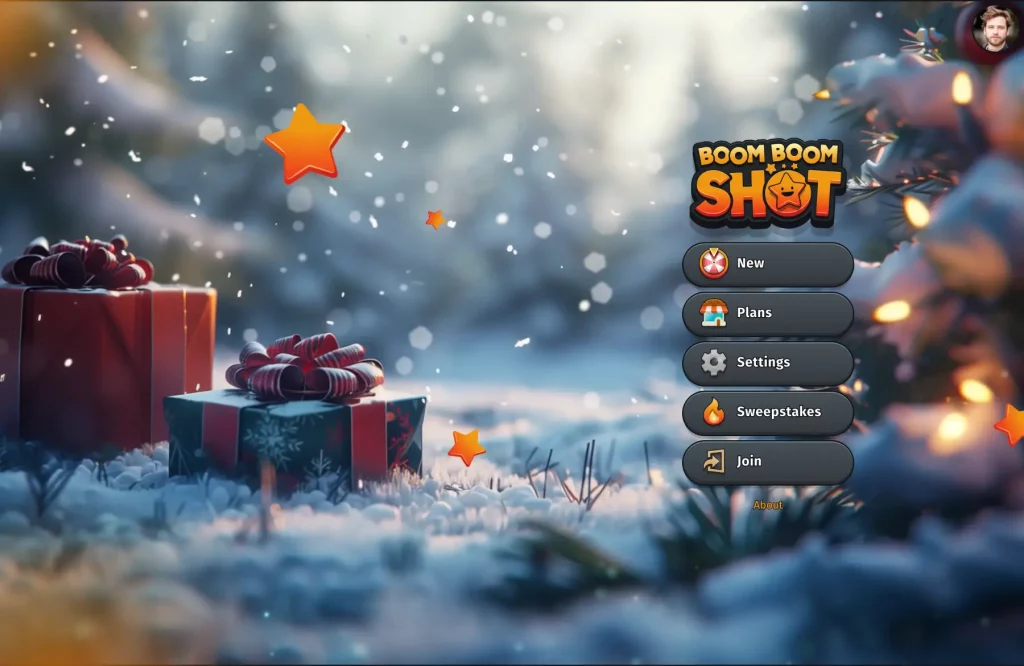
⚙️ Step 1: Set up your global settings
Before creating your first sweepstakes, configure your global settings, the elements that will apply automatically to all future events. It saves you time and ensures every sweepstakes matches your brand perfectly.
Here’s what you can define once and reuse anytime:
🎨 Logo and background
Upload your logo and select a background image. These visuals appear across your participant experience, from the registration form to the emails, giving your sweepstakes a consistent, professional look.
Note that you can always change your logo and background later on.
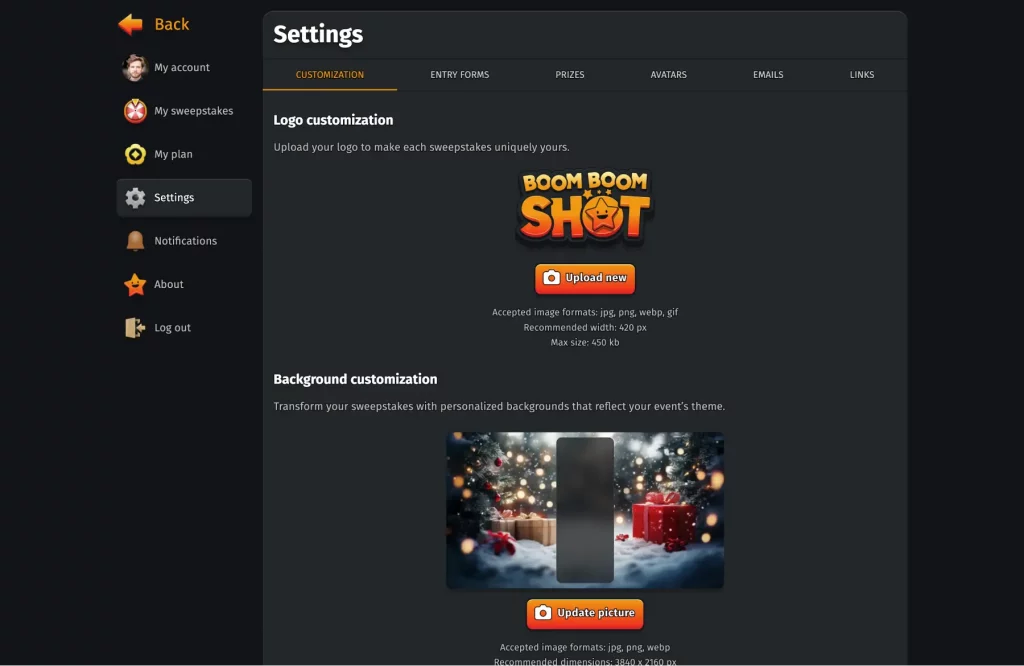
🧾 Entry forms
Design your default entry form once and reuse it across multiple sweepstakes.
You can choose between different field types, short or long text answers, single or multiple choice questions, phone number, email address, and more , to collect the most relevant information from your participants.
This flexibility helps you tailor every sweepstakes to your audience while saving time on setup.
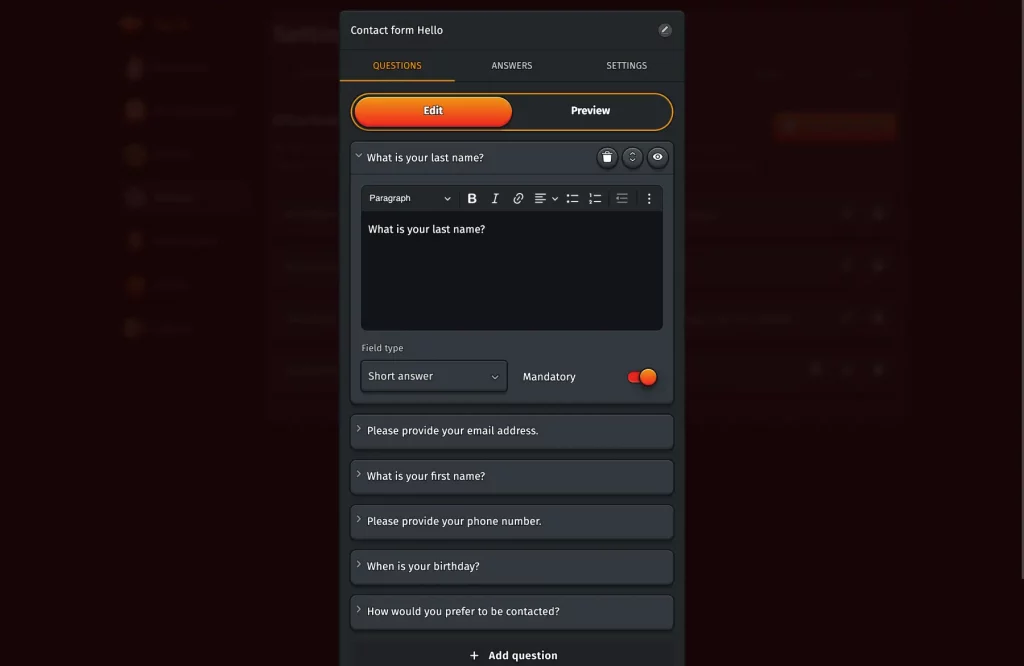
🎁 Prizes
Add your default prize list directly in the settings.
Each prize includes a custom image and description that appears both when spinning the wheel and when a participant is selected as a winner.
You can always adjust prizes later for each specific sweepstakes, but having your default prize structure ready means you’ll save time and keep a consistent look across all your events.
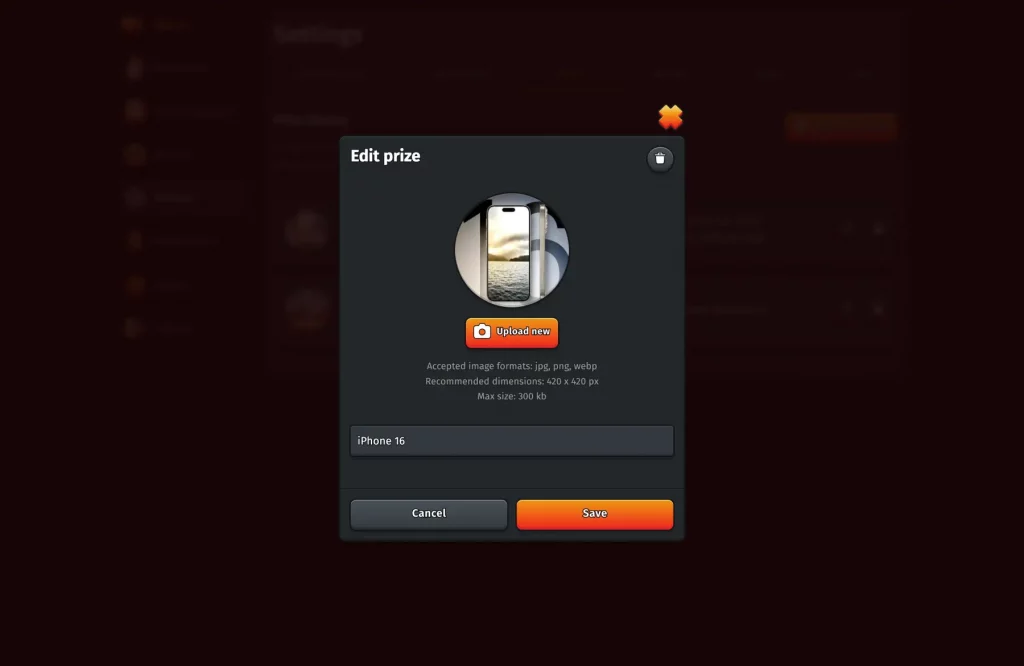
🧑🎨 Avatars
Bring personality to your sweepstakes by uploading multiple custom avatars that are randomly assigned to participants, perfect for maintaining a consistent visual style while adding variety.
If you prefer, you can also let participants choose their favourite avatar or upload their own photo directly in the sweepstakes settings (see Step 2: Create your sweepstakes).
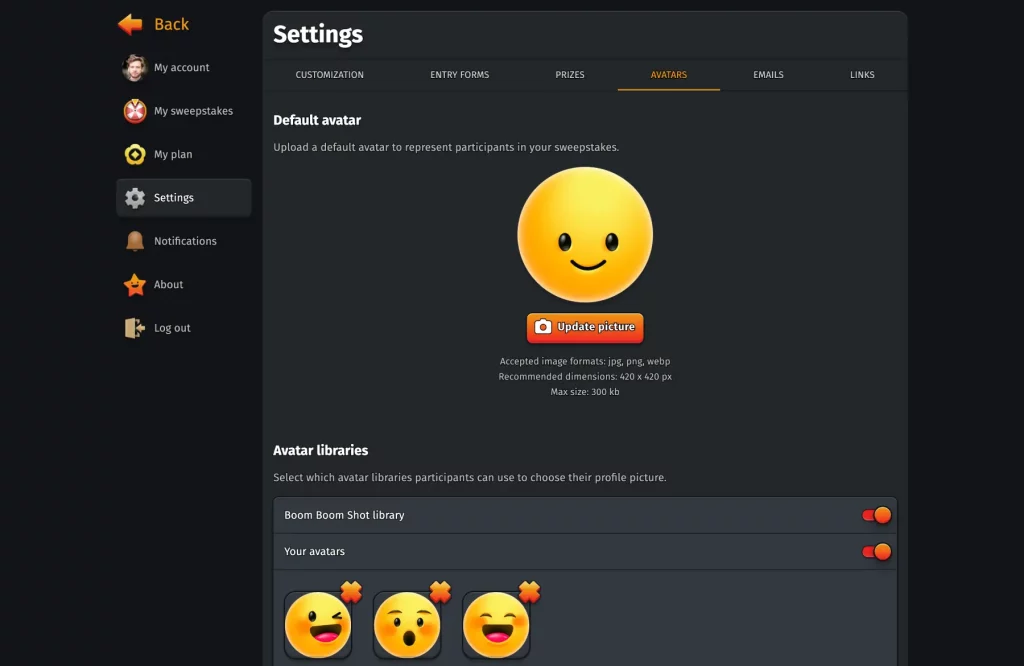
💌 Emails
Customise the automated participant emails once, and Boom Boom Shot takes care of the rest:
- Winner notifications (if enabled)
- Summary marketing emails sent 12 hours after the end of the sweepstakes (if enabled)
Your logo is embedded automatically for a polished experience.
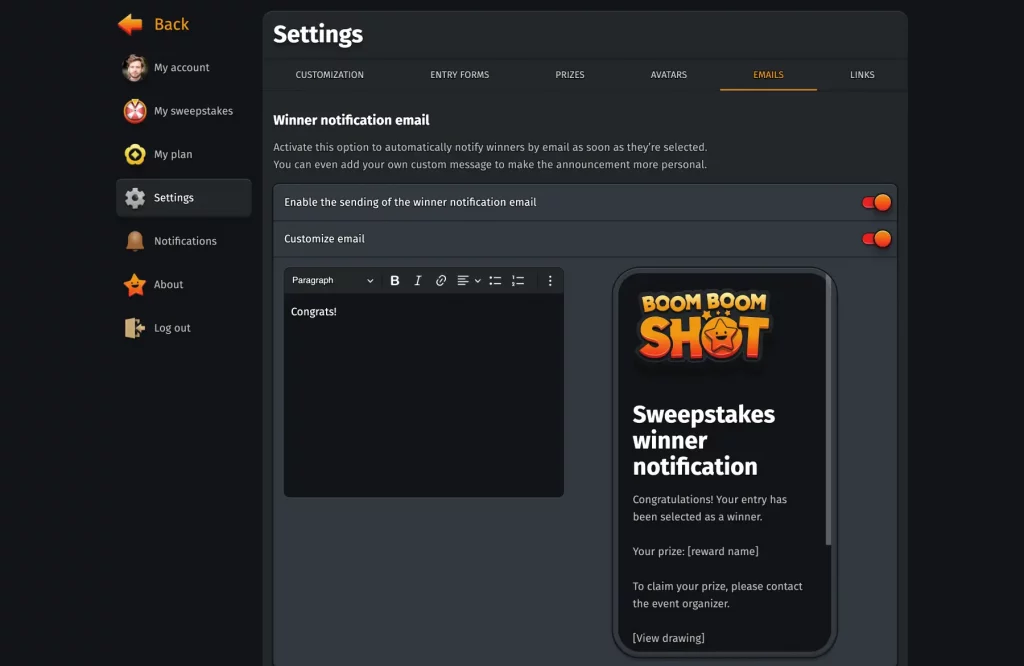
🔗 Links
Add and save important URLs, such as your rules, marketing website, or social media links, directly in your global settings.
The rules URL is especially important: it will later be displayed to participants when they join a sweepstakes, and they’ll be required to confirm they have read and accepted the rules before submitting their registration.
These links will be instantly available in all your future sweepstakes, keeping everything connected and consistent.
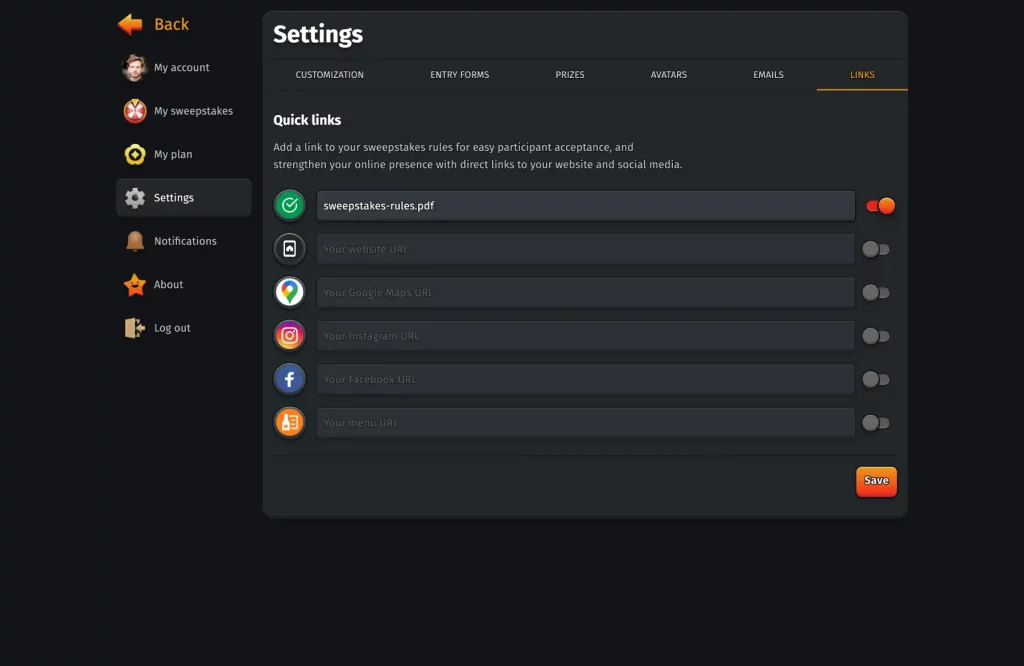
🎯 Step 2: Create your sweepstakes
Now it’s time to bring your event to life! Creating a sweepstakes takes only a few clicks.
You can create a new sweepstakes from the main menu by clicking “New”, or from the My sweepstakes list by selecting “New sweepstakes”.
Once created, check out the right panel, this is where the majority of sweepstakes settings are located.
🔗 How participants enter
Under Access method, choose how participants can join your sweepstakes:
Access by QR Code
Enable this toggle to generate a dedicated Participant registration QR code.
You can then:
- Display QR code — Show the QR code directly on the welcome screen for participants to scan.
- Download QR code — Save the image and print it on event signage, share it online, or embed it in promotional materials.
- Open welcome screen — Instantly preview the participant-facing onboarding screen.
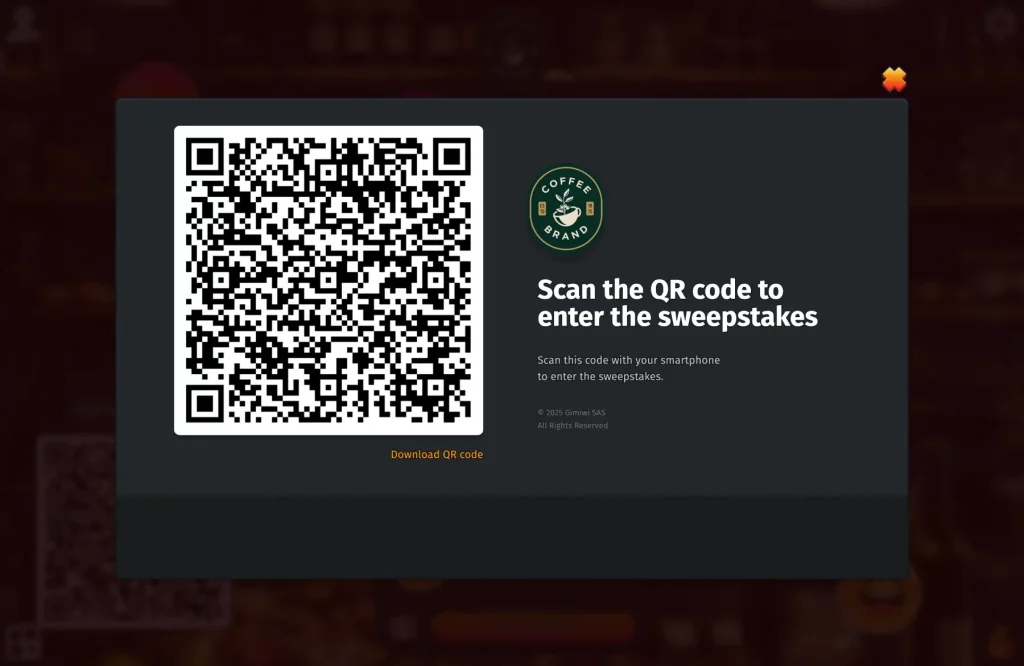
Access by URL
If you prefer sharing a link, simply activate Access by URL to allow participants to join from any device using a direct link.
Participants can join using either method, and you can enable both simultaneously if that suits your event.
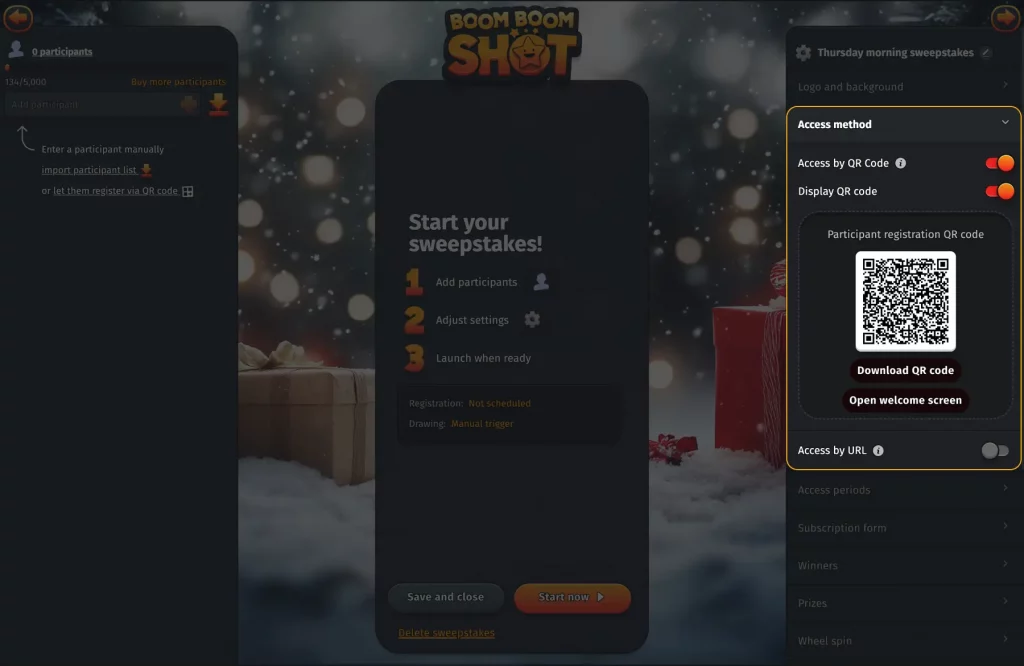
🕒 Registration and drawing period
Open the Access periods section to define when participants can register and when the draw will take place.
- Registration period — Turn it on and choose the exact date and time when sign-ups open and close.
- Drawing period — Activate it to schedule when the wheel becomes available for spinning.
If you prefer flexibility, you can leave both toggles off and manage everything manually.
You can keep registrations open right until the moment you start the sweepstakes, or close them earlier if you need time to prepare.
Tip: Use Preview the waiting room at the bottom of the panel to see what participants will see depending on whether registration is open, closed, or if the draw has already started.
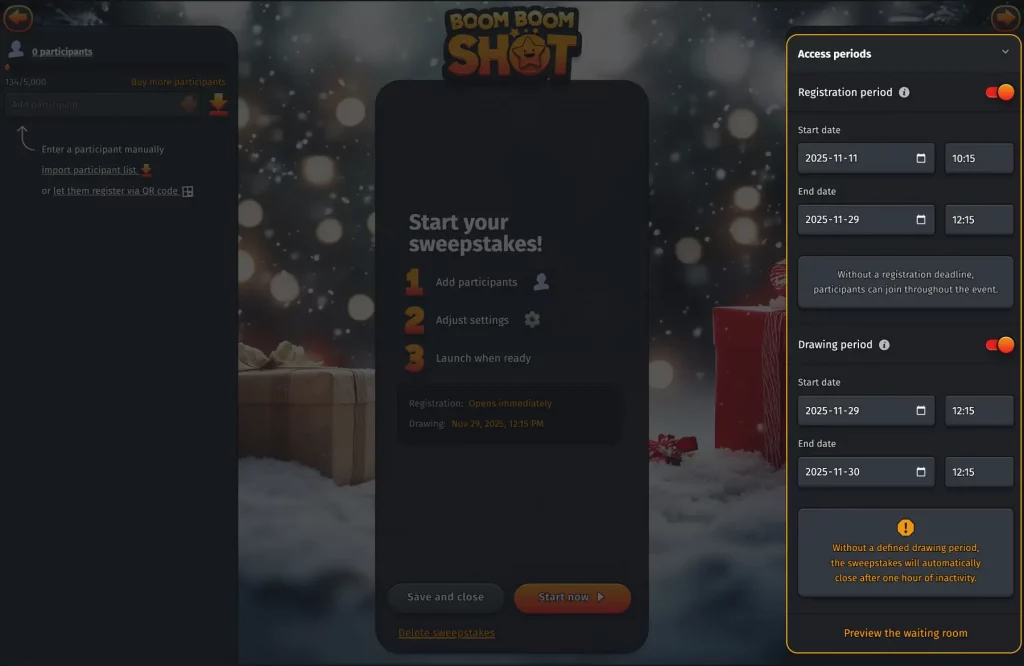
✍️ Subscription form details
In “subscription form”, you can customise your participant registration form to fit your event:
- Decide with basic field are activated (first and last name are always required)
- Use a custom form with your own questions
- Decide if participants can upload a profile picture or if they’ll use your predefined avatars
- Include your rules acceptance checkbox linking directly to your stored rules URL
- Turn email confirmation on or off, depending on your security needs
- Choose how participant names appear on the wheel:
- First name only (John)
- First name + initial (John D.)
- Full name (John Doe)
- Last name only (Doe)
- Last + First name (Doe John)
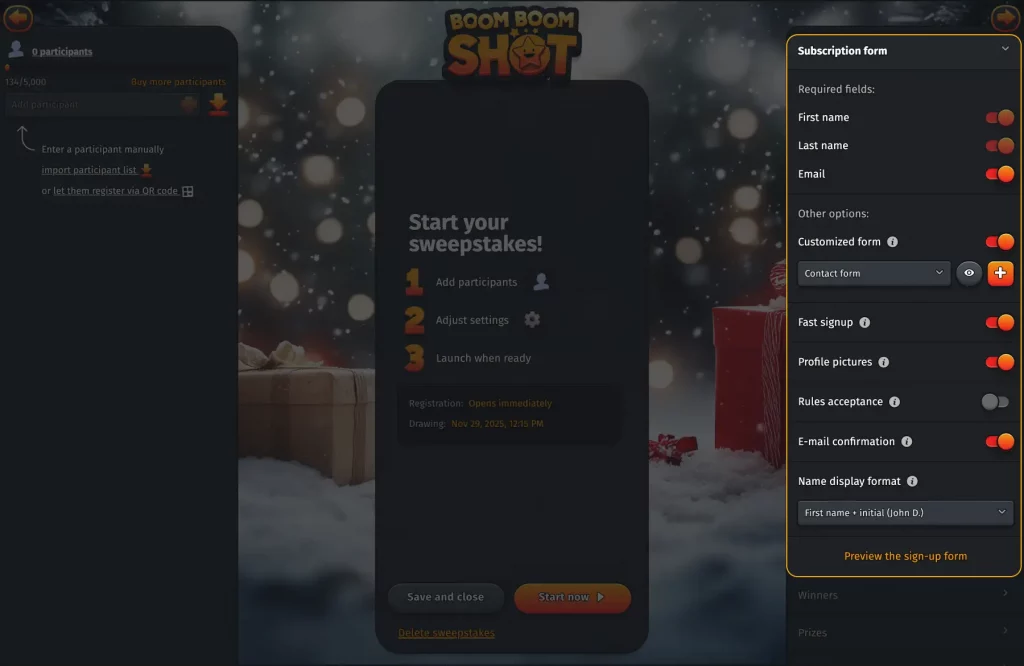
🏆 Winners
In “Winners”, you define how many winners to draw per round. You can let the wheel select up to 10 winners per round. Note that you can change this setting between each spin.
With the “single selection only” option activated, you ensure that a participant cannot win more then once: winners are automatically deactivated upon selection.
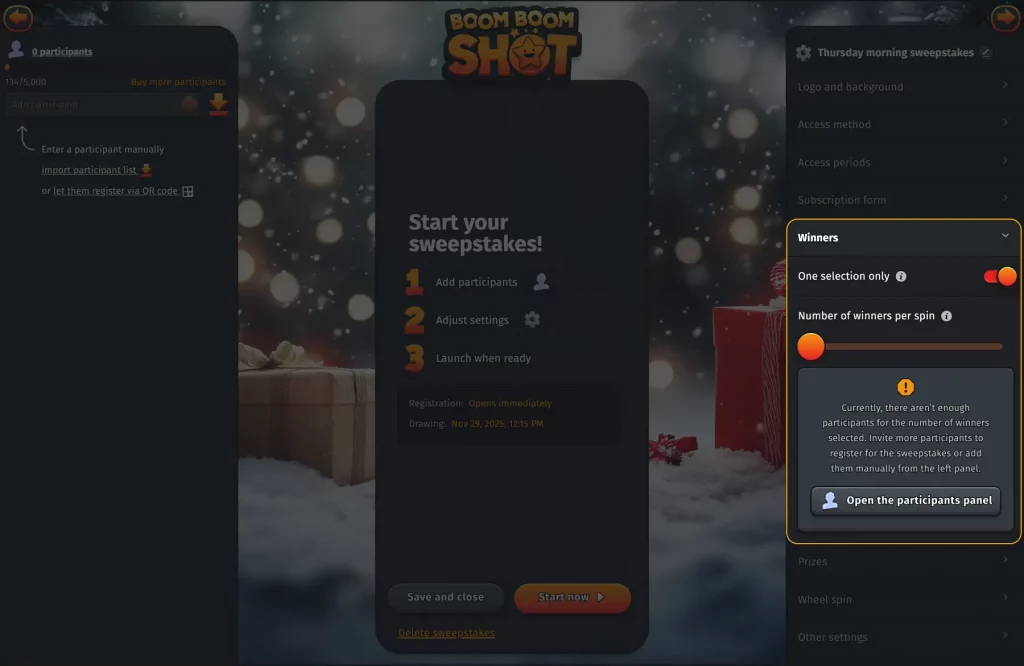
🎁 Prizes
Before spinning the wheel, choose one of your custom prizes either by selecting it in the prizes section of the right hand side panel, or by clicking the gift image located next to the button “Spin the wheel” button.
If multiple winners are being drawn, you can select as many prizes: one per winner.
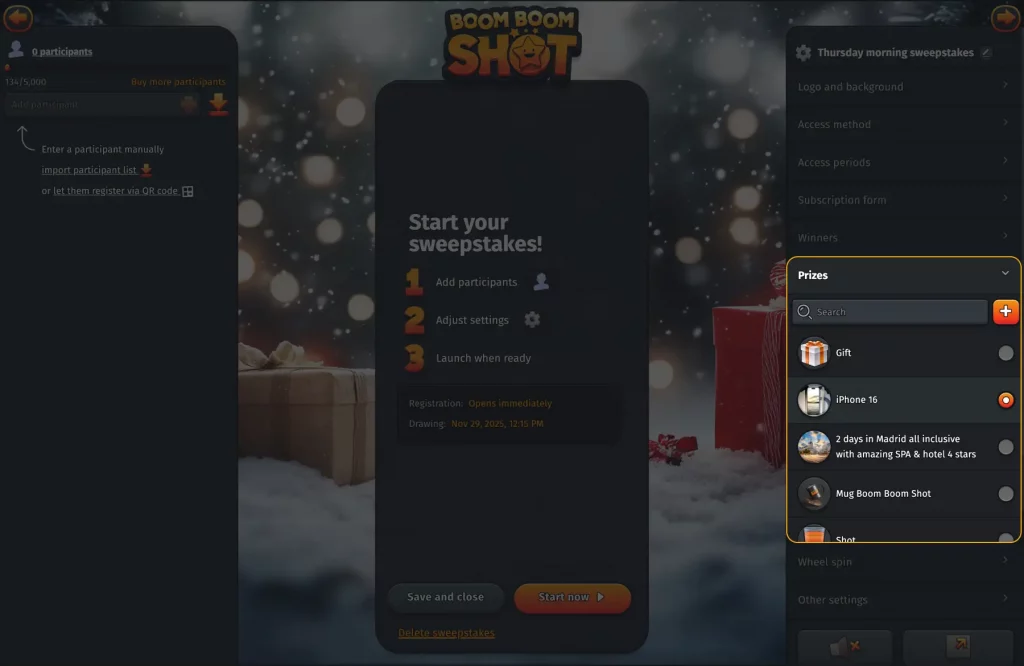
🎡 Wheel spin
Customise how the draw wheel behaves:
- Spin the wheel at will by pressing the button, or
- Use a manual countdown to build excitement before the spin, or
- Let Boom Boom Shot trigger the draw automatically at random.
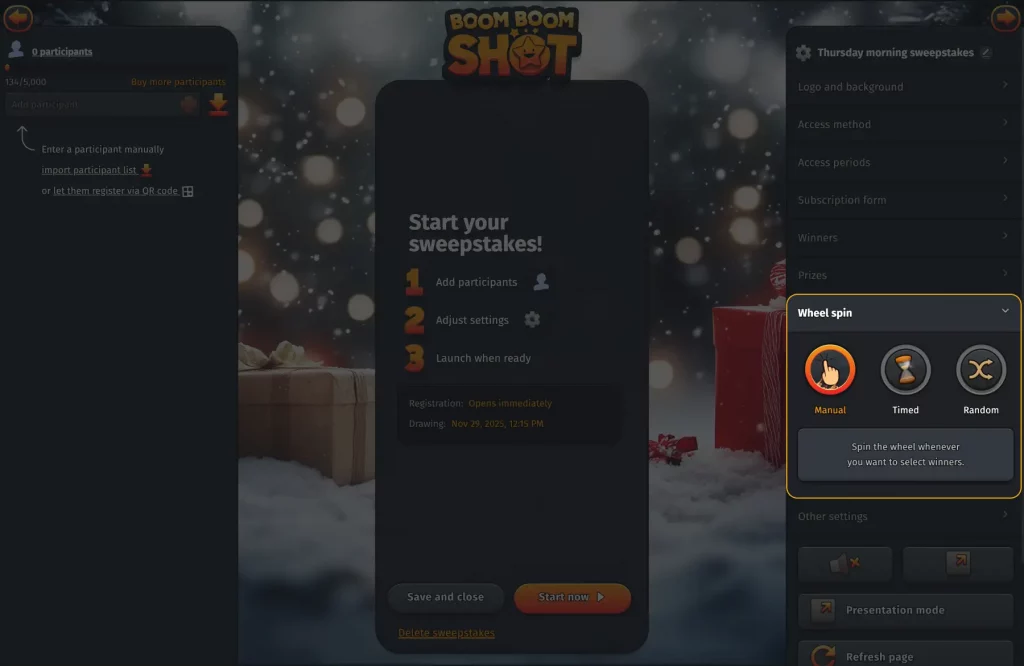
🚀 Step 3: Test, launch, and share
Before going live, take a moment to test your sweepstakes to make sure everything looks and behaves exactly as you expect.
🔍 Preview your participant experience
Use the Preview options to check how your sweepstakes will appear to participants — including the registration form and the waiting page.
This helps you validate your design, wording, and access settings without triggering any real draws.
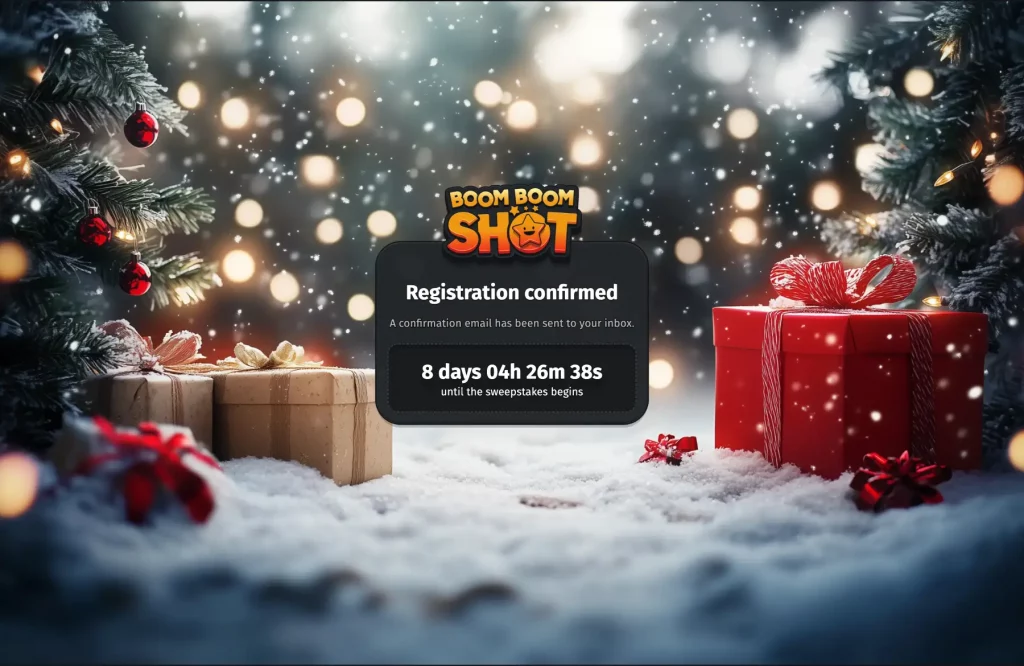
🧪 Testing your sweepstakes
You can safely test the flow by registering yourself as a participant or inviting a colleague to try it from their device.
If you import participants, be careful not to accidentally start the sweepstakes during testing.
➡️ Starting a sweepstakes with imported participants consumes credits.
Each sweepstakes only counts participants once, no matter how many draws you run.
For example:
- A sweepstakes with 100 imported participants uses 100 credits total, even if you spin the wheel multiple times.
If you want to test without using credits, simply avoid pressing Start sweepstakes until you’re fully ready to launch.
🚀 Launch your sweepstakes
When everything is set, click Start sweepstakes.
Participants who join will immediately access the live view, and you can begin drawing winners whenever you’re ready.
✅ After your event: closing your sweepstakes
When you’ve drawn all the winners you need, your sweepstakes will eventually close. This can happen in three ways:
- Manually, at any moment — simply press “Close sweepstakes for all” at the bottom of the Settings panel.
- Automatically, if you set a Drawing period in Step 2 — the sweepstakes closes as soon as the period ends.
- Automatically, if no Drawing period is set — the sweepstakes closes after 1 hour of inactivity.
🔗 Sharing your sweepstakes results
Once a sweepstakes is closed, you’ll enter its summary view, where you can review and share everything that happened during your event. The summary is divided into two tabs:
1. Draws
See exactly:
- which participants were selected,
- at what precise time,
- and which prize they won.
Each draw card includes a COPY LINK button so you can share a public replay link — ideal for transparency, official reporting, or letting participants relive the excitement.
2. Participants
This tab displays the full list of participants, with winners automatically placed at the top.
It’s a simple, organised way to review your results or export your final list.
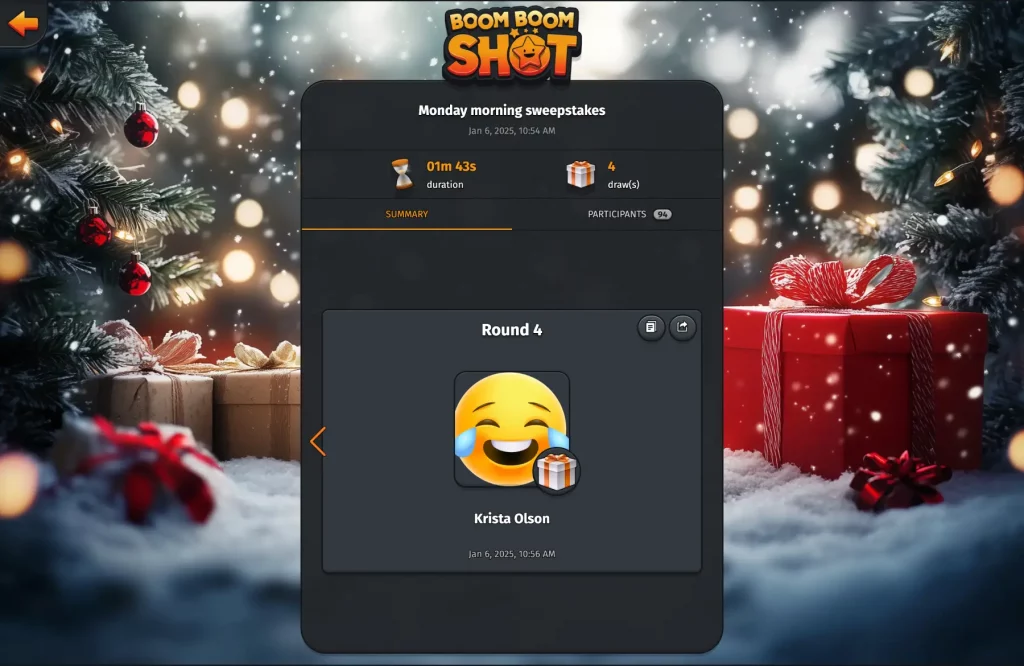
📥 Downloading your sweepstakes data
Once a sweepstakes is closed, you can download all the data collected during the event.
This includes:
- Participant information — first name, last name, email address (if requested in your subscription form — see Step 2)
- Custom entry form responses — any additional fields you added
- Selection details — whether a participant was selected, at what exact time, and which prize they won (if any)
You can download this data in two ways:
- From the Participants tab in the summary view — click the download option at the top of the list.
- From the “My Sweepstakes” list — open the three-dots menu, then go to Participants details → Download data.
The file is exported as a CSV, which can be easily imported into spreadsheet tools such as Google Sheets, Excel, or any data analysis software — making it simple to review, filter, or share your results.
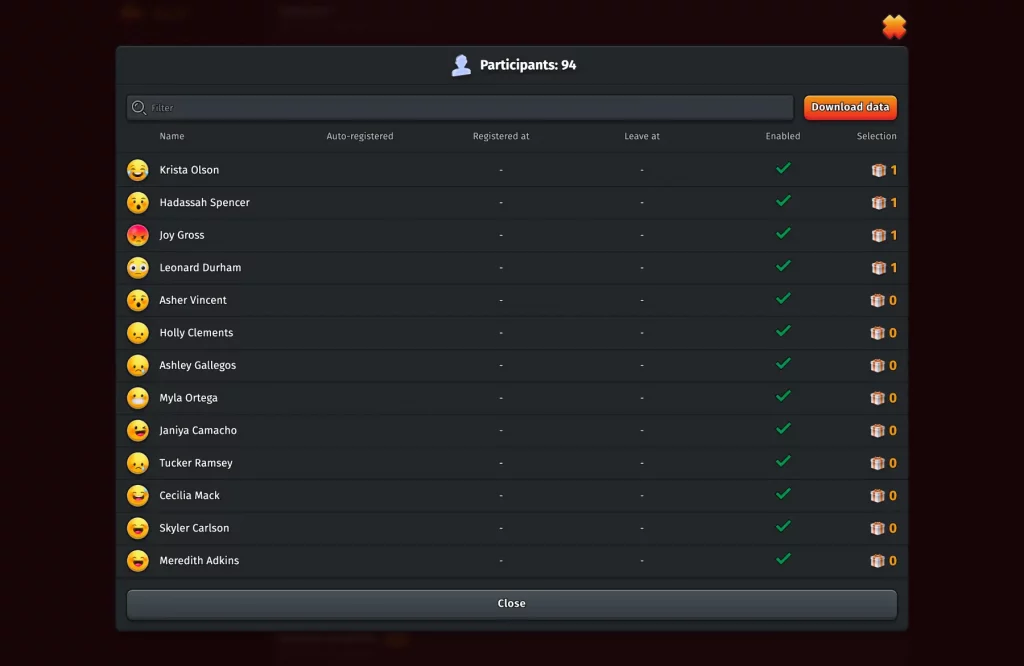
🔒 Security and reliability
All participant registrations are protected by Cloudflare verification, filtering out bots and fake entries to keep your sweepstakes fair and authentic.
With our upgraded infrastructure, Boom Boom Shot is prepared for events of any size — from small team gatherings to large-scale live activations.

🌟 Ready to create your first sweepstakes?
Head to game.boomboomshot.com and set up your sweepstakes today — it takes less time than brewing your coffee ☕.
And if you haven’t tried Boom Boom Shot yet, see why event organisers, bars, and brands love it for creating interactive sweepstakes that connect people.
Let the excitement begin! ✨